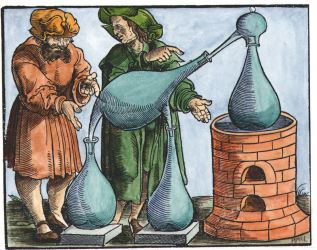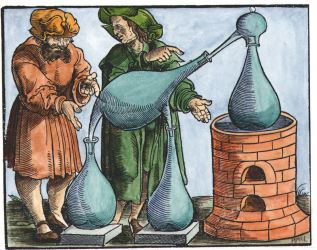Help Topics
 Getting Started: Moving Around & Sorting Topics Getting Started: Moving Around & Sorting Topics
The board you are viewing consists of several forums. Each forum can have several topics which in turn can have several posts.
- To see the topics in a forum, click that forum's name.
- To see the posts in a topic, click that topic's title.
You can return to the homepage of this board at any time by:
- clicking the board logo located at the top of the screen, or
- clicking the first link (name of the board) in the location line displayed right below the logo.
You can sort topics by clicking the column names.
In some places, an additional column named Forum may also appear. By default, topics are sorted by last post date in descending order, that is topics with new posts appear first. To sort by, for example, replies, simply click Replies. An arrow shows the currently sorted column and the sort direction. Clicking on Replies again will change the sort direction.
 Topic Icons Topic Icons
 Active Topic Tabs: Selected, Popular, Recent Active Topic Tabs: Selected, Popular, Recent
These tabs allow easy access to selected, popular and recent topics.
- Selected topics are the topics that the moderator(s) or administrator(s) of this board find important.
- Popular topics are the topics that have at least a certain number of replies or are viewed at least a certain number of times.
- Recent topics are the topics posted recently, typically in the last 7 days.
Clicking these tabs may return different results in different places. For example, clicking the popular tab from the board's home page will return all the popular topics in all forums. However, if you want to see the popular topics in a particular forum only, simply go to that forum, and click its popular topics tab.
 Benefits of Registering Benefits of Registering
It is recommended that you register to make full use of this board.
- This board may require you to register in order to post new topics, reply to topics started by other users, attach files to your posts, start polls, or vote on polls.
- As a registered user, you can edit your own posts while unregistered users cannot.
- Registration may be required to see member-only forums, if there are any.
- You can send private messages to other members of the board only if you are registered.
- Registered users can keep track of the topics they are interested in, and receive e-mail notifications when someone posts to one of those topics.
- Registered users can receive daily e-mail digests of posts in forums they are interested in.
- Registered users can have avatars (small pictures to represent themselves on the board).
- Registered users can add mana to others.
 How to Post How to Post
- You can create a new topic in a forum by clicking the new topic button.
- You can reply to a topic by clicking either the reply or quote buttons. The difference between these buttons is that when you click the quote button, the entire post will appear quoted in the text editor whereas clicking the reply button will bring up an empty text editor.
If you are using Internet Explorer 5.5 or later versions, you will be able to use a What You See Is What You Get (WYSIWYG) editor for typing your posts. You can change the formatting of the text by simply selecting part or all of it, and clicking the appropriate buttons such as Bold and Italic. Size, color, and font changes work similarly; just choose a size, color, or font from the appropriate drop-down menu after you make your selection. You can also change formatting without selecting any text. For example, to start typing in bold, click the Bold button, and to stop typing in bold, click the Bold button again. Many toolbar buttons can be accessed by keyboard shortcuts as well. Here is a quick list of the shortcuts you can use:
- Copy: Ctrl+C
- Paste: Ctrl+V
- Bold: Ctrl+B
- Italic: Ctrl+I
- Underline: Ctrl+U
How to insert links:
There are two ways of inserting links:
- Link only: Click the Insert Link button:
 , and enter a web page address. , and enter a web page address.
- Link with label: Make a selection, click the Insert Link button, and enter a web page address. The selected text will be the label of the link.
If your browser does not support the WYSIWYG editor, you can use special codes to change the formatting of your text:
| [b]Bold[/b] | Bold |
| [i]Italic[/i] | Italic |
| [u]Underline[/u] | Underline |
| [size=3]Size 3 Text[/size] | Size 3 Text |
| [color=red]Red Text[/color] | Red Text |
| [align=left]Align Left[/align] | Align Left |
| [align=center]Center[/align] | Center |
| [align=right]Align Right[/align] | Align Right |
[list=1]
[*]Sample Item
[*]Sample Item
[/list] |
- S
ample Item
- S
ample Item
|
[list]
[*]Sample Item
[*]Sample Item
[/list] | |
| [img]images/icons/forum.gif[/img] |  |
| [quote]Quote[/quote] | Quote |
| [url=http://www.alchemydiscussion.com]Sample Link[/url] | Sample Link |
| [code]Sample Code[/code] | |
 How to Edit a Post How to Edit a Post
Find the post you want to edit, and click the Edit button. Unless you are a moderator or administrator, you can only edit your own posts. Please note that the administrator of this board may not allow the editing of posts after a certain number of hours (or days) has passed from the time of the original post.
 How to Start a Poll How to Start a Poll
Start a new topic, and click the Add Poll link.
If you cannot see an Add poll link, make sure that
- you are starting a new topic, not replying to an existing topic, and
- the administrator of the board allows you to start polls.
A poll consists of a question, at least two options, and an optional length (the number of days the poll will run, leave 0 or blank for no limits). You can also specify whether you want your poll to be multiple choice or not. Multiple choice polls allow users to select more than one option.
 Private Messages Private Messages
Private messages are like e-mail. Only the recipients can see them. You can send a private message to someone in several ways. You can click the link next to the Logged in As ... line, click the Write New button, and type the username of the recipient in the To: field. Alternatively, you can click the username of a person, and select the Send a Private Message option from a pop-up menu (note: not all browsers support this). You can send private messages to multiple recipients by separating their usernames with a comma.
|
|
|